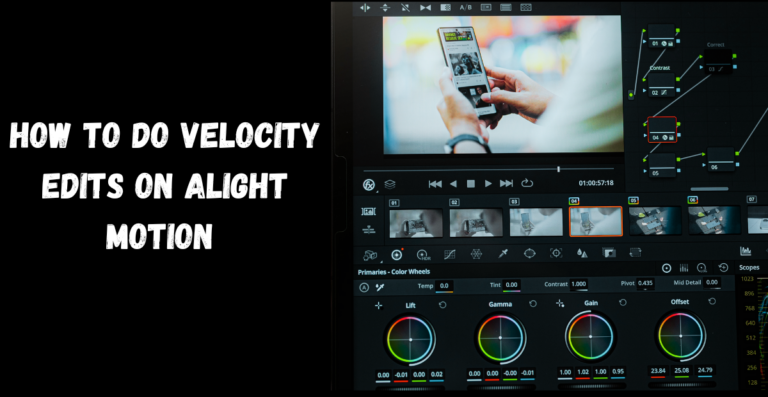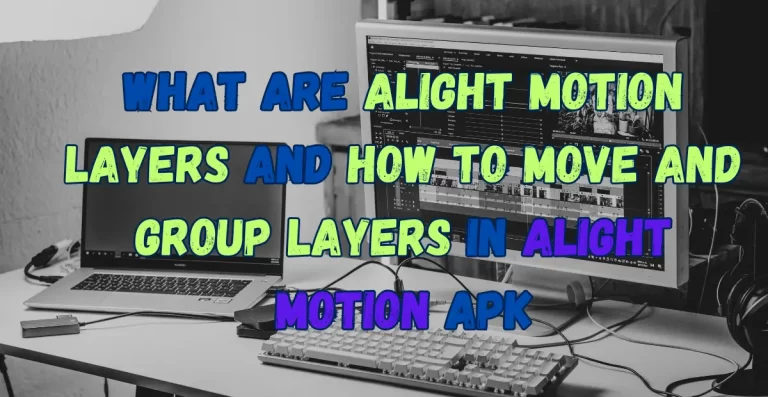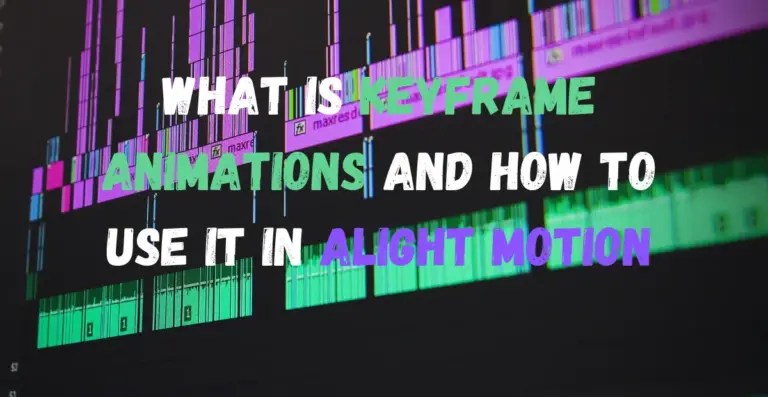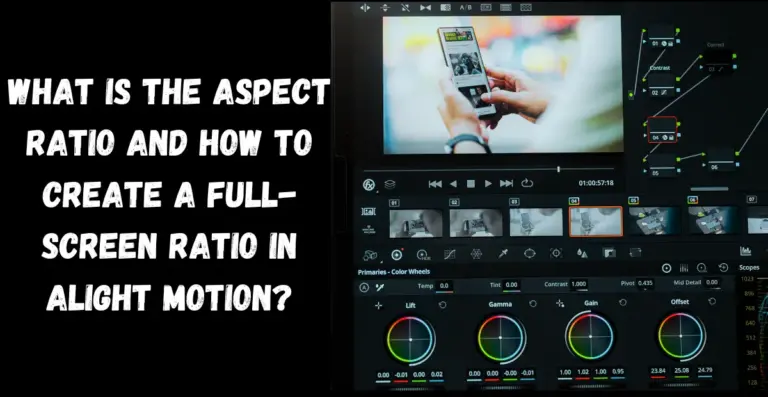Transitions play a vital role in making the videos a treat for the eyes of the audience, Here comes the main concern, Are you keeping up with the latest advancements in the video industry? Do you know how to do transitions in Alight Motion to make your videos visually appealing? Don’t worry because even if you are a total novice at it we will guide you in a way that you won’t have to look for any other source to ACE this skill.
If you want to be a professional video editor then you must be good at handling the transitions in the video properly, this will not only improve the user engagement and interest of the audience but also give the videos more natural and aesthetic appeal. Before understanding how to do transitions on alight motion let’s discuss what these transitions are and why is it important for a video editor to be good at it?

What is a Transition in Video Editing?
As the name suggests transitions are part of visual effects that are used in the videos for a natural transition between two scenes, They give the videos a more elegant feel and also provide the editors more control over what they want their audience to feel in a scene by using a different kind of transitions and it enhances the overall visual experience of the visitors.
For instance, in a video scene where two people are talking to each other in the same room, you can either show it in a normal way where you show your camera to be moved from one person to the other or there is a more professional way to swiftly change the view between both persons by using good transition effect. In Alight Motion you can use fade or cut transition effects to give this particular scene a more engaging and natural feel.
Hopefully, you have grasped the basic idea of using transitions in your videos so let’s explore how you can use transitions in your videos like a pro.
Multiple ways to use Transitions in Alight Motion
There are plenty of ways to use transitions in Alight Motion and according to my experience, the easiest way is by using presets.
Method 1
Presets are pre-made templates available in the Alight Motion Library that could be used for beautiful transitions in the videos, it is very easy to use presets:
Method 2
Another way to use transitions is by importing a preset of your choice in Alight Motion either by using the QR Code method to import a template or by XML file import method. After importing preset into Alight Motion you can edit it with your Video scenes or images.
Method 3
You can also use your own templates you created for any previous project, this process is called “overlapping”, you can just manage your images and videos in the way you want to show it to your audience.
Step-by-step guide on how to do Transitions in Alight Motion?
It is a very easy-to-use transition in Alight Motion, you just have to get familiar with the interface of this app and the basic options in the menu of Alight Motion, simply follow the steps mentioned below to get a firm grip on this feature:
Video Guide on How to Make Transitions in Alight Motion
What are the Smooth Transitions and how to apply them?
Simple transitions could easily create good results for images but when it comes to applying transitions to videos things get a little tricky because we need to have a swift transition between two scenes of a video.
To overcome this issue Alight Motion offer its users smooth transition feature which enables them to have a professional transiting feel to their videos, so let’s explore how to use smooth transition in Alight Motion. Follow the steps below to apply smooth transitions:
You can also explore ways to remove watermark on Alight Motion APK
Video Guide on how to apply Smooth Transitions
Tips to Improve Your Transitions in Alight Motion
If your goal is to become a professional Video editor and you are trying to achieve a smoother and naturally transiting video then these tips could be very useful for you:
Transition Ideas for Alight Motion Users
Once you get better at creating smoother and visually appealing transitions then you must try these transition effects to level up your editing skills.
Conclusion
It is very crucial to learn how to use transitions in Alight Motion because it provides the necessary finish to your video editing and gives a professional look to your content. This article is focused on providing you step-by-step guide, tips and advanced transition ideas to get better at applying transitions in your videos. Practice it as practice makes a man perfect and if you are facing any difficulty in Alight Motion then you will surely find a useful solution on this website so it is recommended for you to bookmark it for your own benefit.